Most of the time when people are using WiFi File Explorer to transfer and manage files, it is often related to media-type files; MP3s, pictures, movies, etc. This means it is quite important to understand just how Android manages those files so that they appear in the applications that use them, like the Gallery and Music applications.
So it basically all revolves around a media scanner within the Android OS that scans the file system for media-type files, and then adds any it finds to the media database on your Android device, or removes any from it that no longer exist. This media database can then be used by Android applications to determine what media is stored in the file system and then use it within those applications, so for example, the Gallery can show all the pictures you have.
Typically, this media scanner only kicks into life when the Android device is switched on or if you take the SD card out and then slot it back in. But also, applications can invoke the media scanner whenever they need to and WiFi File Explorer just so happens to be one of those applications! So whenever you upload, delete, rename, copy, unzip or move a file using WiFi File Explorer it will set the media scanner off on that file so that the media database is kept bang up-to-date at all times. So unlike some other file management applications, if you were to upload a picture to your Android device from your computer using WiFi File Explorer, it will be instantly viewable in the Gallery application ... some other file management applications don't do this so you have to turn your Android device off and on again, or take the SD card and slot it back in again ... what a pain!
In addition to perfectly and automatically managing the media database on your Android device, there are some other options in WiFi File Explorer to give you greater control over it where required. Firstly, you have the Rescan Media button which forces the media scanner to go and rescan all the files on your device in case they have become out of sync with the media database for any reason. And secondly, you have the the Hide Media or Unhide Media button which will either add or delete a ".nomedia" file in the current directory. By adding this ".nomedia" file to a directory it tells the media scanner not to add any of the media in this directory to the media database, so if you had some audio files in a certain directory that you didn't want appearing in the Music application then just click the Hide Media button and they will no longer appear in the media database and so won't litter your Music application any longer. Useful huh? This could also be helpful if you wanted certain pictures to not show up in the Gallery application, depending on what you take pictures of ;)
But of course you don't just want to manage your media using WiFi File Explorer, you also want to consume it. WiFi File Explorer gives you a number of ways to do this so that you can stream your media from your Android device into your web browser. If you click the file name link of any media-type file, it will open up via the web browser into your media player of choice to directly start streaming. Or, you can click the Media Playlist button which will give you a playlist file to open in your favourite media player on your computer so you can play a whole album from your Android device on your computer for example. Warning: If you use the Media Playlist button, make sure you turn off the password functionality otherwise the media player using the playlist file won't be allowed access to the files via WiFi File Explorer!
Also, if you click on the file name link or the thumbnail of a picture (or click the Slideshow button) it will bring up the Gallery Viewer which allows you to quickly scroll through all the pictures in that directory, or just hit the Play button and sit back to a slideshow of all those pictures streamed directly into your web browser.
Finally, with regards to the media database, WiFi File Explorer lets you view the contents of that database by simply clicking the Picture, Video or Music icons to the left in the top navigation bar of the web UI. This then allows you to see, for example, all the pictures that are on your Android device regardless of which directory they may be in, just like the Gallery application on the Android device itself. Very handy!
See, you didn't even know all that was happening in the background, and now you can see just what a good job WiFi File Explorer does with regards to your media database without you even realising. I hope this gives you enough information so that you can go and fully enjoy all the features to get the best out of the media on your Android device.
Wednesday, 23 November 2011
Monday, 7 November 2011
HTC Thunderbolt Not Recording High Resolution Videos After Gingerbread Update
A few users have contacted me recently stating that after upgrading their HTC Thunderbolt to the latest Gingerbread (Android 2.3) update they can no longer record videos using my camera applications (SECuRET SpyCam/LiveStream/RemoteControl & BabyCam Monitor). Everything worked perfectly beforehand with Froyo (Android 2.2) but specifically the Gingerbread update seems to have broken something; nothing at all had changed in my camera applications.
The good news is that video recording hasn't been completely broken in my camera applications running on the HTC Thunderbolt! You can still record using the Low and Default resolutions - just go to Settings -> General -> Video Settings and change the Video Resolution. It appears that HTC have just broken the High resolution setting.
If you look at the API you can see that Android specify that "Quality levels QUALITY_LOW, QUALITY_HIGH are guaranteed to be supported, while other levels may or may not be supported. "
It seems HTC forgot to adhere to this rule in their Gingerbread update for the Thunderbolt :(
I have done some testing and tried to work around this bug, but I really can't seem to find a solution. So if you are finding that after the Gingerbread update you can no longer use the High resolution video recording option, I can only suggest that you complain to HTC customer services and report the bug with them and just continue using my applications using the Default or Low resolution settings. If you have only just bought one of my camera applications and you are running it for the first time on the Gingerbread update then just email me and I can of course process a refund for you.
The good news is that video recording hasn't been completely broken in my camera applications running on the HTC Thunderbolt! You can still record using the Low and Default resolutions - just go to Settings -> General -> Video Settings and change the Video Resolution. It appears that HTC have just broken the High resolution setting.
If you look at the API you can see that Android specify that "Quality levels QUALITY_LOW, QUALITY_HIGH are guaranteed to be supported, while other levels may or may not be supported. "
It seems HTC forgot to adhere to this rule in their Gingerbread update for the Thunderbolt :(
I have done some testing and tried to work around this bug, but I really can't seem to find a solution. So if you are finding that after the Gingerbread update you can no longer use the High resolution video recording option, I can only suggest that you complain to HTC customer services and report the bug with them and just continue using my applications using the Default or Low resolution settings. If you have only just bought one of my camera applications and you are running it for the first time on the Gingerbread update then just email me and I can of course process a refund for you.
Labels:
BabyCam Monitor,
SECuRET
Friday, 4 November 2011
Moving Files/Directories in WiFi File Explorer
One of the first features I developed for WiFi File Explorer was the 'Create Copy' action. All it did was copy the relevant file and paste it into the same directory with "Copy of " added to it ... not entirely useful to anyone, really!
Well, that has now changed with the latest update to the application. Now when you click the 'Create Copy' action next to a file (or a directory now as well) you will be given a popup dialog with contains the path to wear you want to create that copy. By default it gives the current directory, but you can specify any directory you like that you have permission to write to, or you can create a new directory by typing it into the dialog, again as long as you have permission to create it in that location. Then when you hit 'OK' it will copy the file/directory you have chosen, paste it in the location you specified and then reload the page into that pasted location ... hey presto - copy & paste!
So now you have two copies of that file/directory on your Android device. That may be exactly what you wanted, but what if you wanted something more akin to cut & paste? Simple; just go back to the location of the original file/directory and delete it!
There will be another update coming real soon that allows you to also use the 'Create Copy' action on multiple files/directories that have been selected using the check boxes to make it easier to move around files/directories in batch. In fact, by the time you read this it may even be already available!
Well, that has now changed with the latest update to the application. Now when you click the 'Create Copy' action next to a file (or a directory now as well) you will be given a popup dialog with contains the path to wear you want to create that copy. By default it gives the current directory, but you can specify any directory you like that you have permission to write to, or you can create a new directory by typing it into the dialog, again as long as you have permission to create it in that location. Then when you hit 'OK' it will copy the file/directory you have chosen, paste it in the location you specified and then reload the page into that pasted location ... hey presto - copy & paste!
So now you have two copies of that file/directory on your Android device. That may be exactly what you wanted, but what if you wanted something more akin to cut & paste? Simple; just go back to the location of the original file/directory and delete it!
There will be another update coming real soon that allows you to also use the 'Create Copy' action on multiple files/directories that have been selected using the check boxes to make it easier to move around files/directories in batch. In fact, by the time you read this it may even be already available!
Labels:
WiFi File Explorer
Wednesday, 2 November 2011
Motorola Droid Bionic Not Playing Nicely With Camera Applications
A few users of my camera applications (SECuRET SpyCam/LiveStream/RemoteControl & BabyCam Monitor) have reported that the Droid Bionic is having trouble making use of the video recording functionality in those applications. All other camera functionality seems to work fine (preview, taking photos, streaming) but video recording regularly fails; either creating a blank video file that cannot be played or a video that is highly distorted.
The Droid Bionic is known to have lots of issues and bugs within its camera implementation and Motorola seem to be aware of this. This is certainly not the first time Motorola have screwed up the camera on one of their devices and probably won't be the last, but hopefully when Google complete their purchase of Motorola they will enforce stricter testing to ensure this doesn't happen again in the future.
So without getting too technical, the Droid Bionic is not accepting the camcorder profiles that it reports it is compatible with. The native Camera app seems to be unaffected; it's just the API that the developers have to use that seems to be broken. I have tried to work around the issue to see if I can avoid the bug, but all my attempts and testing showed that it was unavoidable (unless any others developers out there have found a decent workaround?)
So sadly, for now, I have to state that video recording is not possible with my camera applications on the Droid Bionic. You have a choice to either wait for Motorola to apply a fix for the issue, or if you have just recently purchased the application and you really wanted the video recording functionality then I can of course process a refund for you.
Just another reason that I would never recommend to anyone to develop camera based applications for Android ... there's just too many different types of cameras and bugs out there to deal with!
The Droid Bionic is known to have lots of issues and bugs within its camera implementation and Motorola seem to be aware of this. This is certainly not the first time Motorola have screwed up the camera on one of their devices and probably won't be the last, but hopefully when Google complete their purchase of Motorola they will enforce stricter testing to ensure this doesn't happen again in the future.
So without getting too technical, the Droid Bionic is not accepting the camcorder profiles that it reports it is compatible with. The native Camera app seems to be unaffected; it's just the API that the developers have to use that seems to be broken. I have tried to work around the issue to see if I can avoid the bug, but all my attempts and testing showed that it was unavoidable (unless any others developers out there have found a decent workaround?)
So sadly, for now, I have to state that video recording is not possible with my camera applications on the Droid Bionic. You have a choice to either wait for Motorola to apply a fix for the issue, or if you have just recently purchased the application and you really wanted the video recording functionality then I can of course process a refund for you.
Just another reason that I would never recommend to anyone to develop camera based applications for Android ... there's just too many different types of cameras and bugs out there to deal with!
Labels:
BabyCam Monitor,
SECuRET
Tuesday, 4 October 2011
SECuRET LiveStream & SECuRET SpyCam Working Together
SECuRET LiveStream's main function was always to stream video and audio from the Android device's camera to be viewed in a web browser. However, because the live stream is presented in the web browser using Java applets, it means that some browsers (those that don't support Java applets) are incompatible with SECuRET LiveStream.
The Android web browser does NOT support Java applets meaning it was not possible to stream using SECuRET LiveStream from one Android device to another. However, now that I have exposed some new functionality it is now entirely possible to stream from one Android device using SECuRET LiveStream to another that is running SECuRET SpyCam.
So now when you launch SECuRET LiveStream and press the Start button, you are presented with the choice to stream to a web browser or to another Android device. Selecting to stream to a web browser gives you the same instructions as before, but streaming to another Android device gives you a new set of steps to follow. Now these steps are pretty clear and there's not much scope for me to make them any clearer, but some people are having difficulty so I will elaborate on them here...
1) You need to have a copy of SECuRET LiveStream on the device you want to transmit the stream from, and a copy of SECuRET SpyCam on the device you want to receive that stream on. This is where most people get confused; they are two separate applications!
2) Make sure both devices are on the same network, then start SECuRET LiveStream on the transmitting device, press the Start button and select to stream to another Android device. Keep the resultant popup on the screen or note down the settings.
3) Start SECuRET SpyCam on the receiving device and go to Settings > Remote Camera. Change the Remote Camera Type setting to "Android Camera (SECuRET LiveStream)" and then in the lower section of the page titled "Android Camera (SECuRET LiveStream)", enter the correct IP address and port numbers based upon what SECuRET LiveStream told you in step 2 above.
4) Then in SECuRET SpyCam, return to the start screen and make sure you select "Remote Camera" instead of "Built-in Camera", then press the Start button and if you have done everything above correctly (and your network doesn't have any funny configurations on it) then you will be live streaming from one Android device to another!
Now, inevitably some people will have difficulty getting this to work as anything that uses a network as part of an architecture can be susceptible to external influences that prevent it from working. For example, my Motorola Xoom tablet has a terrible problem with WiFi connectivity and even though it reports as saying it is connected to the network, no actual communication occurs with the network. So when you follow all the steps above and nothing works it would be easy to point the finger at the SECuRET applications in this case; but it's actually Motorola's fault for designing a shoddy WiFi implementation! So my point is, this does all work and it works incredibly well, but if for some reason you can't get it to work after following all the steps above correctly, then the fault lays elsewhere. And if you do come to that conclusion then please feel free to email me and ask for some support and don't run off to leave some factually incorrect review and nonsense low rating that will help nobody at all ... I'm sure that after bouncing some ideas around we can get to the bottom of your problem :)
The Android web browser does NOT support Java applets meaning it was not possible to stream using SECuRET LiveStream from one Android device to another. However, now that I have exposed some new functionality it is now entirely possible to stream from one Android device using SECuRET LiveStream to another that is running SECuRET SpyCam.
So now when you launch SECuRET LiveStream and press the Start button, you are presented with the choice to stream to a web browser or to another Android device. Selecting to stream to a web browser gives you the same instructions as before, but streaming to another Android device gives you a new set of steps to follow. Now these steps are pretty clear and there's not much scope for me to make them any clearer, but some people are having difficulty so I will elaborate on them here...
1) You need to have a copy of SECuRET LiveStream on the device you want to transmit the stream from, and a copy of SECuRET SpyCam on the device you want to receive that stream on. This is where most people get confused; they are two separate applications!
2) Make sure both devices are on the same network, then start SECuRET LiveStream on the transmitting device, press the Start button and select to stream to another Android device. Keep the resultant popup on the screen or note down the settings.
3) Start SECuRET SpyCam on the receiving device and go to Settings > Remote Camera. Change the Remote Camera Type setting to "Android Camera (SECuRET LiveStream)" and then in the lower section of the page titled "Android Camera (SECuRET LiveStream)", enter the correct IP address and port numbers based upon what SECuRET LiveStream told you in step 2 above.
4) Then in SECuRET SpyCam, return to the start screen and make sure you select "Remote Camera" instead of "Built-in Camera", then press the Start button and if you have done everything above correctly (and your network doesn't have any funny configurations on it) then you will be live streaming from one Android device to another!
Now, inevitably some people will have difficulty getting this to work as anything that uses a network as part of an architecture can be susceptible to external influences that prevent it from working. For example, my Motorola Xoom tablet has a terrible problem with WiFi connectivity and even though it reports as saying it is connected to the network, no actual communication occurs with the network. So when you follow all the steps above and nothing works it would be easy to point the finger at the SECuRET applications in this case; but it's actually Motorola's fault for designing a shoddy WiFi implementation! So my point is, this does all work and it works incredibly well, but if for some reason you can't get it to work after following all the steps above correctly, then the fault lays elsewhere. And if you do come to that conclusion then please feel free to email me and ask for some support and don't run off to leave some factually incorrect review and nonsense low rating that will help nobody at all ... I'm sure that after bouncing some ideas around we can get to the bottom of your problem :)
Labels:
SECuRET LiveStream,
SECuRET SpyCam
Tuesday, 20 September 2011
Two Years In And 50,000+ Applications Sold!
That was quick! It still feels like only yesterday I sat down to write a post similar to this one this time last year.
So as the title implies, I have now been tinkering with Android applications for a little over 2 years, and in that time I have managed to convince people that those tinkerings were worth parting with cash for over 50,000 times. Well, that's from the Android Market alone ... with sales from the Amazon Appstore, AndroidPIT and SlideME, that number is a tad bit higher (although not much higher as the Android Market still contributes by far the most sales).
This time last year I was writing about selling 10,000 applications in my first year, and so to sell over 40,000 in my second year indicates a fairly impressive amount of growth from a developer that just does this in his spare time. But does that mean I expect it to keep growing at that rate? The answer is probably not. I don't do much real analytical research, I just tend to keep an eye on the trends and get a feel for the figures (I hit refresh A LOT), but the general feeling I have been getting over the last few months is that my own applications may very well have peaked in terms of daily download numbers. Now, that peak seems to have remained very flat for my paid applications, but seems to be tailing off for the free demo applications. Unpredictable events could of course change that trend at any time (just look what happened to WiFi File Explorer PRO when it took off), but based on my hunch and the pure amount of competition there is now, I get the feeling that sales of my applications will remain flat for a while longer and eventually tail off over the next couple of years. However, I also have a habit of thinking it's "all about to end" if I see the slightest drop in sales ... around Christmas 2010 there was a sudden jump in sales; so who knows, it might just be the calm before the storm and all the new Ice Cream Sandwich devices that everyone gets in the next few months may take it all to another level again!
But that "tailing off" would kind of suit me. All my applications are brimming with functionality now, and especially with the recent major updates to WiFi File Explorer and addition of full live streaming from SECuRET LiveStream to SECuRET SpyCam (and BabyCam Monitor to BabyCam Receiver) you could consider them all to be "complete". Of course a programmer's job is never done though and I still have plenty more tweaks to make here and there, but I can only see new "feature-ettes" coming in updates from now on ... I just can't think of many new major features to add - I've already added them all! So I like the idea of gradually winding things down; I'll still provide support of course and keep making little updates here and there, but after 2 years of spending nearly all my free time working on Android stuff, it would be nice to start spending more time with my family (which grew by one member since last year) and to enjoy the fruits of my labour. I'm also fond of the idea that by slowly phasing out having to provide support to so many users, that I will no longer be sat at my computer screen at some ungodly hour having to answer an email from some cretinous little speck giving me abuse because my application "just doesn't work" ... er, yeah, because a 4.5 star application with hundreds of thousands users "just doesn't work", does it!?!? I shouldn't let it effect me because it's such a small minority really, but it's tough not to take it personally sometimes.
So, what other Android-based highlights have there been for me over the last year? Well, having WiFi File Explorer PRO as Free App of the Day on the Amazon Appstore was certainly an experience! It managed to get over 160,000 downloads in the one day (if only they paid just a few pennies each!) and it maintained it's 4.5 star rating (most applications lose a star or so after going on Free App of the Day as some of the Amazon reviewers are borderline retarded - "1 star - I didn't even want this app, don't know why I downloaded it"). But with lots of new users come lots of new support emails! I was actually expecting even more emails, but it was still enough to make me think I wouldn't put another of my applications into that promotion. As I said, it "was certainly an experience", but after getting a few additional sales the day after the promotion, it went back to the normal (disappointing) amount after that. WiFi File Explorer PRO has been bouncing up and down in the Top 100 Paid Apps on the Amazon Appstore since it launched back in March 2011, so you'd expect it to get some good sales ... well, I'll tell you now that the daily downloads of WiFi File Explorer PRO on the Amazon Appstore tends to be around the number of downloads in just 1 hour on the Android Market!! I know it hasn't launched anywhere outside the US yet (although it briefly did yesterday for a few hours, weirdly, before being switched off again) and the potential is certainly there for more downloads when Amazon release their Android Kindle Tablet ... but the numbers so far are simply disappointing (everyone only uses it for Free App of the Day anyway, huh?)
There's also a few interesting new opportunities coming up. GetJar want to add some of my applications into their Free Paid App promotion, where they give away applications for free that would usually cost money on other app stores. The developer gets a small fee paid to them by GetJar per download ($0.20) and the increase in downloads due the the premium application being free, has the potential to generate a decent amount of additional revenue ... or, it will cannibalise sales on the other app stores, and as GetJar aren't offering any DRM as part of this distribution, it makes pirating applications downloaded from there a whole lot easier! Now the people I am in negotiations with at GetJar have suggested that this promotion will actually "elimnate piracy" (yep, that's in quotes) and it's that naivety on their behalf that makes me hesitant of entering any agreement with them. Of course piracy is impossible to tackle anyway, and this promotion has the potential to compliment the revenue from other app stores and maybe even drive additional sales on those app stores ... it's just a risk I have to decide whether to take a punt on - any developers have any thoughts on this?
So that was one very busy, successful and productive year. Hopefully, after all the hard work I have put in so far, then next one will be just as successful and productive, but not so busy!
Yeah right ... !
So as the title implies, I have now been tinkering with Android applications for a little over 2 years, and in that time I have managed to convince people that those tinkerings were worth parting with cash for over 50,000 times. Well, that's from the Android Market alone ... with sales from the Amazon Appstore, AndroidPIT and SlideME, that number is a tad bit higher (although not much higher as the Android Market still contributes by far the most sales).
This time last year I was writing about selling 10,000 applications in my first year, and so to sell over 40,000 in my second year indicates a fairly impressive amount of growth from a developer that just does this in his spare time. But does that mean I expect it to keep growing at that rate? The answer is probably not. I don't do much real analytical research, I just tend to keep an eye on the trends and get a feel for the figures (I hit refresh A LOT), but the general feeling I have been getting over the last few months is that my own applications may very well have peaked in terms of daily download numbers. Now, that peak seems to have remained very flat for my paid applications, but seems to be tailing off for the free demo applications. Unpredictable events could of course change that trend at any time (just look what happened to WiFi File Explorer PRO when it took off), but based on my hunch and the pure amount of competition there is now, I get the feeling that sales of my applications will remain flat for a while longer and eventually tail off over the next couple of years. However, I also have a habit of thinking it's "all about to end" if I see the slightest drop in sales ... around Christmas 2010 there was a sudden jump in sales; so who knows, it might just be the calm before the storm and all the new Ice Cream Sandwich devices that everyone gets in the next few months may take it all to another level again!
But that "tailing off" would kind of suit me. All my applications are brimming with functionality now, and especially with the recent major updates to WiFi File Explorer and addition of full live streaming from SECuRET LiveStream to SECuRET SpyCam (and BabyCam Monitor to BabyCam Receiver) you could consider them all to be "complete". Of course a programmer's job is never done though and I still have plenty more tweaks to make here and there, but I can only see new "feature-ettes" coming in updates from now on ... I just can't think of many new major features to add - I've already added them all! So I like the idea of gradually winding things down; I'll still provide support of course and keep making little updates here and there, but after 2 years of spending nearly all my free time working on Android stuff, it would be nice to start spending more time with my family (which grew by one member since last year) and to enjoy the fruits of my labour. I'm also fond of the idea that by slowly phasing out having to provide support to so many users, that I will no longer be sat at my computer screen at some ungodly hour having to answer an email from some cretinous little speck giving me abuse because my application "just doesn't work" ... er, yeah, because a 4.5 star application with hundreds of thousands users "just doesn't work", does it!?!? I shouldn't let it effect me because it's such a small minority really, but it's tough not to take it personally sometimes.
So, what other Android-based highlights have there been for me over the last year? Well, having WiFi File Explorer PRO as Free App of the Day on the Amazon Appstore was certainly an experience! It managed to get over 160,000 downloads in the one day (if only they paid just a few pennies each!) and it maintained it's 4.5 star rating (most applications lose a star or so after going on Free App of the Day as some of the Amazon reviewers are borderline retarded - "1 star - I didn't even want this app, don't know why I downloaded it"). But with lots of new users come lots of new support emails! I was actually expecting even more emails, but it was still enough to make me think I wouldn't put another of my applications into that promotion. As I said, it "was certainly an experience", but after getting a few additional sales the day after the promotion, it went back to the normal (disappointing) amount after that. WiFi File Explorer PRO has been bouncing up and down in the Top 100 Paid Apps on the Amazon Appstore since it launched back in March 2011, so you'd expect it to get some good sales ... well, I'll tell you now that the daily downloads of WiFi File Explorer PRO on the Amazon Appstore tends to be around the number of downloads in just 1 hour on the Android Market!! I know it hasn't launched anywhere outside the US yet (although it briefly did yesterday for a few hours, weirdly, before being switched off again) and the potential is certainly there for more downloads when Amazon release their Android Kindle Tablet ... but the numbers so far are simply disappointing (everyone only uses it for Free App of the Day anyway, huh?)
There's also a few interesting new opportunities coming up. GetJar want to add some of my applications into their Free Paid App promotion, where they give away applications for free that would usually cost money on other app stores. The developer gets a small fee paid to them by GetJar per download ($0.20) and the increase in downloads due the the premium application being free, has the potential to generate a decent amount of additional revenue ... or, it will cannibalise sales on the other app stores, and as GetJar aren't offering any DRM as part of this distribution, it makes pirating applications downloaded from there a whole lot easier! Now the people I am in negotiations with at GetJar have suggested that this promotion will actually "elimnate piracy" (yep, that's in quotes) and it's that naivety on their behalf that makes me hesitant of entering any agreement with them. Of course piracy is impossible to tackle anyway, and this promotion has the potential to compliment the revenue from other app stores and maybe even drive additional sales on those app stores ... it's just a risk I have to decide whether to take a punt on - any developers have any thoughts on this?
So that was one very busy, successful and productive year. Hopefully, after all the hard work I have put in so far, then next one will be just as successful and productive, but not so busy!
Yeah right ... !
Labels:
dooblou
Wednesday, 6 July 2011
WiFi File Explorer: Batch Transfers, Multiple File Uploads/Downloads, Bulk Moving Files Around ... Or Whatever You Want To Call It.
WiFi File Explorer allows you to ‘bulk’ upload and download files and directories between your Android device and computer, but some users don’t find it obvious how to do this or get easily confused by the prospect. I will try to explain as best I can how this can be achieved depending on the scenario.
Firstly, it needs to be understood that web browsers are limited to handling one file request at a time when it comes to downloading files. This is because of the obvious security reason that you don’t want some malicious website automatically saving loads of files to your computer without your permission, so you must authorize each one. Similarly, you can’t just select a whole directory to upload to a website because it could be massive with loads of sub directories – it’s just not supported by web browsers.
Downloading a Directory
To download a directory, just click on the ‘Download’ action in the directory’s row. It gets around the fact you can’t download multiple files at once by zipping the directory up so it appears as one file, and also provides the benefit of being compressed so the transfer is faster. Just unzip the file once it has downloaded to your computer and there is your directory – simple.
Downloading Multiple Files and/or Directories
Use the check boxes in each row to select the items you want to download and then simply click the ‘Download Selected’ button. Similar to downloading a directory, you will get a single ZIP file containing everything you wanted to download – just unzip it.
Uploading a Directory
Do the reverse of downloading a directory. Zip the directory on your computer and upload the resultant ZIP file. Then once it has uploaded, simply use the ‘Unzip’ action in the uploaded ZIP file’s row and you have your entire directory on your Android device (delete the ZIP file afterwards to free up space). Again, this is a good way to transfer large amounts of data as it is all nicely compressed.
Uploading Multiple Files and/or Directories
Firstly, if you haven’t done already, then make sure ‘Multi-select Upload’ is enabled in the application settings. This simply means you can use ctrl/shift clicking to select multiple files to upload, rather than having to build the list by selecting them individually (it also requires Flash to be enabled in your web browser). Now, simply select the files you want to upload, whether they be individual files or zipped up directories.
Uploading a Massively Huge Amount of Data
Just like uploading a directory, zip it all up on your computer, upload the ZIP file and unzip it once it has uploaded to the Android device. It’s the most efficient and quickest way to bulk transfer large amounts of data using WiFi File Explorer’s mechanisms.
So there you have it - all very easy really, once you know how. Now, it may appear a little fiddly compared with the usual copy/cut & paste that you are used to on your desktop computer, but then WiFi File Explorer is running on an Android device and using a web interface and so has to work inside those limitations. WiFi File Explorer is designed to be simple to use and the whole idea behind it is that it only requires a WiFi network and a web browser to work, with no additional software installed on the computer. It’s this simplicity that has led to its popularity and widespread use and I hope you find it useful for all your data transferring needs.
Labels:
WiFi File Explorer
Port Forwarding
A number of my Android applications (WiFi File Explorer, SECuRET LiveStream, BabyCam Monitor and GroovyCam LiveStream) all work by turning an Android device, which is connected to a local WiFi network, into a web server. This then allows you to connect to it via a web browser on that same local network in order to access the service provided by the application, i.e. file management, video & audio streaming, etc.
So that’s all good and you got it working on your local network, and you’re pretty happy with that. But wait; now you want someone who’s not on your local network to be able to use the application as well. For example you may want someone to view the feed from SECuRET LiveStream across the internet. Well, thanks to ‘port forwarding’ that is entirely possible!
Now, I can’t give you exact step-by-step instructions on how to forward ports for your model of router; there are far too many models available and I simply don’t know how to do it for them all ... hey, I even have to Google up some instructions for how to do it on my router whenever I need to. But a good place to start to find out how to do it is as http://portforward.com/
What I can do though is tell you want you need to do to accomplish your goal. Following are some general instructions for forwarding ports on your router to allow the services in my applications to be used across the internet...
So that’s all good and you got it working on your local network, and you’re pretty happy with that. But wait; now you want someone who’s not on your local network to be able to use the application as well. For example you may want someone to view the feed from SECuRET LiveStream across the internet. Well, thanks to ‘port forwarding’ that is entirely possible!
Now, I can’t give you exact step-by-step instructions on how to forward ports for your model of router; there are far too many models available and I simply don’t know how to do it for them all ... hey, I even have to Google up some instructions for how to do it on my router whenever I need to. But a good place to start to find out how to do it is as http://portforward.com/
What I can do though is tell you want you need to do to accomplish your goal. Following are some general instructions for forwarding ports on your router to allow the services in my applications to be used across the internet...
Firstly, by configuring your router, you need to forward ports 8000 and 8001 on your router to ports 8000 and 8001 of your Android device, based on the Android device’s IP address. WiFi File Explorer only uses port 8000 and that number is configurable in the application settings, so you only need to forward this port or whatever you have it configured as. The other applications will have the ports configurable in the future as well, so depending on when you read this, just bear that in mind.
Once that is done, all you need to do is replace the IP address part of the web URL that the application tells you to enter into your web browser, with the external IP address of your router (one way to find that out is on the main page of the Port Forward website I linked to above). So for example, the application may tell you to enter something like...
http://192.168.0.3:8000
... where 192.168.0.3 is the IP address of the Android device. But instead of entering that, if your router’s external IP address is for example, 82.124.321.29, then you (or whomever you want to be able to use the service) would enter...
http://82.124.321.29:8000
... and hey presto, it’s working across the internet!! Easy huh?!
Now, I realise depending on your level of skill that may not be easy at all, so if you get confused then feel free to email me for more help. But remember, if it’s something specific to your model of router, I’ll only be using Google to find the answer, just like you would ;)
Tuesday, 14 June 2011
Accessing Internal Memory and the External Memory (SD Card) in WiFi File Explorer
Back in the good ol’ days, Android devices used to have just one area of memory for storing files, typically an SD card (known as external memory). The sun was shining, children were laughing and we all just got along fine and dandy. Then device manufacturers started adding internal flash memory as well as the SD card and made things slightly more complicated with regards to accessing the area of memory you want to manage.
By default, WiFi File Explorer starts you off by pointing to the area of memory that the device thinks is its main area of storage. Most of the time, you’ll find this is correct for you and you continue to use the application as expected. However, sometimes it may point you towards the external memory (SD card), when actually you want to manage the internal memory, or vice versa. So what do you do? Well, go to Settings within the application and you’ll see a setting named ‘Home Directory’. You can either:
By default, WiFi File Explorer starts you off by pointing to the area of memory that the device thinks is its main area of storage. Most of the time, you’ll find this is correct for you and you continue to use the application as expected. However, sometimes it may point you towards the external memory (SD card), when actually you want to manage the internal memory, or vice versa. So what do you do? Well, go to Settings within the application and you’ll see a setting named ‘Home Directory’. You can either:
- Clear the setting and leave it blank, which allows you to browse the entire device starting from the root memory location of the device;
- Or, change the setting to point to the directory that represents the memory location you want to start in.
If you do have both internal and external memory locations, I would recommend just leaving the Home Directory setting blank as that way you always start at the root memory location and can easily manage both internal and external memory locations without having to constantly change it. For everyone else, just leave it as it is, unless you need access to everything on your device for whatever reason.
Labels:
WiFi File Explorer
Wednesday, 1 June 2011
Camera Shutter Sound In SECuRET
The SECuRET range of applications are camera-based applications that are supposed to operate undetectable to the subjects being filmed. There are many custom features implemented within SECuRET to ensure this is the case, such as screen dimming, silent mode, disguise mode, password protection, etc.
However, in a very small number of cases, some users find that no matter what they do, the camera shutter sound always makes a click or a beep. There are a couple of settings in the application that disable the shutter sound; in the ‘Sounds’ category of the ‘General’ settings you can put the device in ‘Silent Mode’ and adjust the ‘Shutter Volume’. Very occasionally though, these settings will be ignored by the device and there’s not a lot that can be done about it.
Some devices are simply hard-coded by the manufacturer to make a sound whenever the camera is used. This is related to privacy laws in some countries to stop people being filmed without knowing ... but that’s no good for an application for which that is the desired purpose!
The good news is that as long as you have configured SECuRET to be in ‘Silent Mode’ or set the ‘Shutter Volume’ to zero, then the camera will never make a sound as long as you are taking photos that are NOT in the highest resolution. This is because it uses a different technique for capturing images at the lower resolutions which does not make use of the actual camera to take the picture (it just uses the preview on the screen and captures it from there instead).
The bad news is that if it is making a sound and ignoring your settings, then there may not be much you can do about it. You have three main options:
However, in a very small number of cases, some users find that no matter what they do, the camera shutter sound always makes a click or a beep. There are a couple of settings in the application that disable the shutter sound; in the ‘Sounds’ category of the ‘General’ settings you can put the device in ‘Silent Mode’ and adjust the ‘Shutter Volume’. Very occasionally though, these settings will be ignored by the device and there’s not a lot that can be done about it.
Some devices are simply hard-coded by the manufacturer to make a sound whenever the camera is used. This is related to privacy laws in some countries to stop people being filmed without knowing ... but that’s no good for an application for which that is the desired purpose!
The good news is that as long as you have configured SECuRET to be in ‘Silent Mode’ or set the ‘Shutter Volume’ to zero, then the camera will never make a sound as long as you are taking photos that are NOT in the highest resolution. This is because it uses a different technique for capturing images at the lower resolutions which does not make use of the actual camera to take the picture (it just uses the preview on the screen and captures it from there instead).
The bad news is that if it is making a sound and ignoring your settings, then there may not be much you can do about it. You have three main options:
- Experiment with the sound settings in the Android system settings to see if that makes a difference. Reducing all the sound levels may convince the camera not to make the shutter sound, but it’s unlikely.
- Go to your native Camera application and explore the settings within. Many native Camera applications allow you to turn the shutter sound off (depending on the manufacturer), which if you do so, will turn it off in SECuRET also.
- If you have a rooted device then you are in luck; you can definitely switch off the sound easily. Simply rename or delete the following file:
/system/media/audio/ui/camera_click.ogg
So as I say, it doesn't affect many users, so most of you needn’t worry and you can carry on capturing photos and videos undetected. And if you do suffer from not being able to convince the shutter sound to pipe down, then at least one of the tips above is guaranteed to work (although it does require a rooted device).
Update: This is part of an email that one user sent me describing how he managed to switch it off for the Droid X (it may be relevant to other devices as well, so try it out):
"After emailing you, I found a forum on xda developers that explained how to fix the shutter sound issue I was having on my Droid X. I had to Uncheck the "Alarm in silent mode" option in my stock alarm app. Works beautifully again!"
If you don’t manage to switch off the shutter sound though, just email me and let me know you want a refund. I have no problem issuing refunds at any time after purchase for this reason as I can see the application is pretty useless if it’s making a sound every time the camera goes off. Just make sure you ask for a refund instead of leaving some nasty comment on the Android Market ... there’s nothing I hate more than seeing my applications blamed for something beyond their control :P
A word of advice for would-be developers of Android camera applications: don't! It's just too painful to support all the different devices out there ... they never behave as you'd expect!
Update: This is part of an email that one user sent me describing how he managed to switch it off for the Droid X (it may be relevant to other devices as well, so try it out):
"After emailing you, I found a forum on xda developers that explained how to fix the shutter sound issue I was having on my Droid X. I had to Uncheck the "Alarm in silent mode" option in my stock alarm app. Works beautifully again!"
If you don’t manage to switch off the shutter sound though, just email me and let me know you want a refund. I have no problem issuing refunds at any time after purchase for this reason as I can see the application is pretty useless if it’s making a sound every time the camera goes off. Just make sure you ask for a refund instead of leaving some nasty comment on the Android Market ... there’s nothing I hate more than seeing my applications blamed for something beyond their control :P
A word of advice for would-be developers of Android camera applications: don't! It's just too painful to support all the different devices out there ... they never behave as you'd expect!
Labels:
SECuRET
Sunday, 15 May 2011
“I just bought your app, but it says it can’t find the license – what do I do?”
Every so often users will email me with this very question, and so instead of repeating myself in each of those replies, I will quickly answer it here so I can point people to it…
I am not sure exactly what causes this to happen, but after purchasing and starting the app it says that it cannot find a valid license; it could be the Google license servers are rubbish or it could be an issue with the data/internet connection your Android device is using. Either way, the solution (in most cases) is as follows:
- Disable the WiFi connection on your Android device;
- Start the app in question so that it can check for the license using 3G (or other default data connection);
- Once the app has found the license, exit the app;
- Enable the WiFi connection again;
- Start the app and enjoy!
If you follow all those steps and it still isn't finding your license (or you have a WiFi only device) then some other things that work are turning your device off and then back on again, or just waiting a bit for your license to register.
And if you still have trouble after that, then just contact me and I will try and help you. If by this time you have gone past your refund window, then fear not, as I can still process a refund for you at any time as I fully understand that you can not try out an app that can't find a valid license.
And if you still have trouble after that, then just contact me and I will try and help you. If by this time you have gone past your refund window, then fear not, as I can still process a refund for you at any time as I fully understand that you can not try out an app that can't find a valid license.
Labels:
Licensing
Friday, 4 March 2011
What’s Coming Soon? Let Me Tell You ...
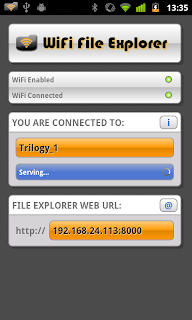 With the imminent arrival of mine and my partner’s first child (it could literally happen any minute now – already 2 days overdue), I have been very busy coding away like a man possessed to try and cram as many new features into my Android applications as possible. You should have already by now seen the latest new feature in SECuRET LiveStream (real-time audio streaming to go along with the video; pretty freaking sweet!), but there is so much more in the works...
With the imminent arrival of mine and my partner’s first child (it could literally happen any minute now – already 2 days overdue), I have been very busy coding away like a man possessed to try and cram as many new features into my Android applications as possible. You should have already by now seen the latest new feature in SECuRET LiveStream (real-time audio streaming to go along with the video; pretty freaking sweet!), but there is so much more in the works...First of all, the next update you will see to the SECuRET apps and GroovyCam LiveStream is that I have fully updated all the settings screens to use the standard Android convention; that is to say that all the settings will now appear using the same layout and style as you see in the actual Android OS settings menus and other applications that also follow the convention. This not only makes my applications feel more familiar and in-line with Android, but hopefully makes the whole experience of configuring my applications more professional, pleasant and straightforward (even I was finding it confusing to configure SECuRET SpyCam in particular!!)
I have also jigged a few settings around and set dependencies to disable things that can’t be set based on other settings, to make everything more obvious. There are also some helpful hints scattered throughout and I really think the whole thing is much easier to use and understand ... hopefully it will result in less emails from people asking me how to do things ;) Also the menus, dialogs, text and popups have also been reviewed and standardised in many places to make the whole experience feel more professional and uniform with other top applications on Android.
The next thing of note is that I have been busy refactoring all my code and just giving it a general tidy up (it’s amazing how out of control it can get when you take your eyes of it :P). I am also making use of my own custom libraries to manage common code between my different applications; this is making some real savings already and I wish I had done it sooner – it means my applications can easily be updated across the board when making little tweaks to the code they share and new features suitable for all the applications can be added with ease. It’s particularly useful for SECuRET/GroovyCam LiveStream and WiFi File Explorer as they share oodles of similar code and now I can manage it all in one location. At the same time as all this is I am finding areas where I can speed up code and make it more efficient, so for example, the frame-rate in SECuRET LiveStream is now absolutely flying – even in hi-res mode! So this may warrant an update, and even though you may only notice slight improvements, it’s important for ease of future development.
And finally, the next big thing I am going to start work on is a major overhaul of the UI for all my applications. The screen shot above is how I have WiFi File Explorer looking right now in development – shiny isn’t it? :P The logo and title will probably change as well as some more tweaks I would think, but it will pretty much look like this to all you guys soon enough. I intend to make similar style changes to all my other applications as well – it feels like a good time to put some real effort into the UI as the feature sets of all my applications have settled down now and I can justify spending time on applying some makeup to them.
But it’s not just the UI of the actual applications themselves that will see a fresh lick of paint ... also the web UI of WiFi File Explorer is due a massive makeover as well! About time too, after a couple of months of you guys having to sit through boring localization updates of WiFi File Explorer – sorry about that ;) I have an old school friend of mine currently beavering away on a fresh new interface (web UIs aren’t my forte and he has several years commercial experience knocking out tasty looking websites) and I am hoping to integrate his work into my code very soon. I haven’t seen what he has done yet, but his sketches were perfect and include a lot of the features you guys have been asking for.
I’m sure there’s more I have planned, but I can’t remember it now (something about Honeycomb and a new application I am working on, maybe ;) ) ... but there’s certainly enough to look forward to there! Now, I just have to find the time to do it all in between nappy changes and being puked on!!
Right, back to staring at my phone and waiting for the phone call ...
Labels:
dooblou,
GroovyCam LiveStream,
SECuRET,
Updates,
WiFi File Explorer
Wednesday, 9 February 2011
No More Support For Android 1.5 (Cupcake) In All Dooblou Applications
From this moment on, all the SECuRET applications, WiFi File Explorer and GroovyCam LiveStream will no longer continue to support Android 1.5 (Cupcake) with new features. The lowest version of Android they support from now on is 1.6 (Donut).
As Android develops at its rapid pace, cool new features are made available to developers with each new version. I have done my best to support older versions of Android for as long as possible, but it got to a stage that features I wanted to implement in my applications could only be possible using Android 1.6 and above. As Android 1.5 is now almost 2 years old and represents less that 4% of the active install base on Android handsets, now seemed as good a time as any to discontinue support for those devices and to concentrate on developing features that can be appreciated by the wider audience.
So what does this mean if you have bought a license for one of my paid applications and you are still using Android 1.5? Well, it means that you must remain on that last version of the application that supported Android 1.5 and you must not update the application, else it will cause an installation error.
I cannot refund you as changing the minimum supported version of Android is allowed in the developers’ terms and conditions, and it is inevitable that all applications will have to do the same in the future (if they haven’t done already). The Market should prevent you from seeing such updates and stop you from updating to a version that isn’t supported, but it is clear from a couple of emails I have already received that the Market has failed to do it's job on a couple of occasions.
If you have problems and cannot roll back to a good version of one of my applications for your version of Android, then please email me and I will send you a link to a direct download.
So goodbye to Cupcake users – sorry to see you go. I’d recommend that if you can, updating to a newer version of Android is a very worthwhile thing to do; you’ll be impressed! And if you do get a new device that supports Android 1.6 or above, you will still have the license for the application you bought from me, so you can re-install that great dooblou application that you loved so much from your old phone at no additional cost ;)
As Android develops at its rapid pace, cool new features are made available to developers with each new version. I have done my best to support older versions of Android for as long as possible, but it got to a stage that features I wanted to implement in my applications could only be possible using Android 1.6 and above. As Android 1.5 is now almost 2 years old and represents less that 4% of the active install base on Android handsets, now seemed as good a time as any to discontinue support for those devices and to concentrate on developing features that can be appreciated by the wider audience.
So what does this mean if you have bought a license for one of my paid applications and you are still using Android 1.5? Well, it means that you must remain on that last version of the application that supported Android 1.5 and you must not update the application, else it will cause an installation error.
I cannot refund you as changing the minimum supported version of Android is allowed in the developers’ terms and conditions, and it is inevitable that all applications will have to do the same in the future (if they haven’t done already). The Market should prevent you from seeing such updates and stop you from updating to a version that isn’t supported, but it is clear from a couple of emails I have already received that the Market has failed to do it's job on a couple of occasions.
If you have problems and cannot roll back to a good version of one of my applications for your version of Android, then please email me and I will send you a link to a direct download.
So goodbye to Cupcake users – sorry to see you go. I’d recommend that if you can, updating to a newer version of Android is a very worthwhile thing to do; you’ll be impressed! And if you do get a new device that supports Android 1.6 or above, you will still have the license for the application you bought from me, so you can re-install that great dooblou application that you loved so much from your old phone at no additional cost ;)
Monday, 10 January 2011
Where To Purchase dooblou Applications, Licenses, and How They Work
Update: You can now also purchase at AndroidPIT! It uses a similar licensing system to the Android Market, so the same advice applies.
Whenever you purchase one of my paid applications, you are also purchasing the license to use it. The application will at times try and retrieve the license to ensure you have permission to use it, and it does this by making a call to a license server using whichever data connection you have (WiFi, 3G, etc.). Most people purchase the application, have no problems at all and are very pleased with their purchase. However, some users can have trouble figuring out how to officially purchase my applications and to work out whether they have a license or not. This often happens if you think you have bought a license, but the application then tells you that you haven’t got one. Or maybe you have upgraded to a new version of Android, installed a custom ROM or got a new phone, and suddenly one of my applications says you no longer have a license. Hopefully I can help address a few of these issues here...
You can officially purchase any of my paid applications using the following methods:
As the Amazon Appstore isn’t up yet and I don’t know how it works, I will focus on the Android Market and SlideMe...
Whenever you purchase one of my paid applications, you are also purchasing the license to use it. The application will at times try and retrieve the license to ensure you have permission to use it, and it does this by making a call to a license server using whichever data connection you have (WiFi, 3G, etc.). Most people purchase the application, have no problems at all and are very pleased with their purchase. However, some users can have trouble figuring out how to officially purchase my applications and to work out whether they have a license or not. This often happens if you think you have bought a license, but the application then tells you that you haven’t got one. Or maybe you have upgraded to a new version of Android, installed a custom ROM or got a new phone, and suddenly one of my applications says you no longer have a license. Hopefully I can help address a few of these issues here...
You can officially purchase any of my paid applications using the following methods:
- Android Market
- SlideMe
- Android Pit
- And coming soon, Amazon Appstore
As the Amazon Appstore isn’t up yet and I don’t know how it works, I will focus on the Android Market and SlideMe...
Labels:
Android Market,
Licensing,
SlideMe
Tuesday, 4 January 2011
Help For WiFi File Explorer and SECuRET LiveStream Users
I often receive similar emails asking for help with 2 of my applications, WiFi File Explorer and SECuRET LiveStream, so I thought I would write a post that I can point users in the direction of to help answer their common queries. I should point out that the huge majority of users suffer no problems whatsoever with these applications – it is only a small handful of users that get caught out with this issue.
Both applications are similar in that they both require you to connect your Android device to a WiFi network and then when they start, you are prompted to enter a web address into a browser on a computer which is connected to that same WiFi network. Without going into too much technical detail, both WiFi File Explorer and SECuRET LiveStream are custom web servers that allow you to interface with your Android device using a web browser.
So the common problem is that users will start either one of the applications on the Android device, it will prompt them to enter an address into a web browser and then ... massive letdown - nothing will happen in the web browser; it will just display a connection error, or timeout. This leads to the inevitable poorly spelt, “Dis app sux – don’t even work. Uninstalling.” comment ... by the way, why do so many people include, ‘uninstalling’ in their comments? Do other people really care if they uninstalled the application or not?
Ah, but the applications don’t ‘sux’! The applications are actually pretty nifty and work perfectly, as proven by the thousands of happy customers that parted with cold hard cash to purchase them, or the 4.5 star rating of each one, of the high chart positions (not blowing my own trumpet or anything ;) ). The problem is down to user error or the network configuration; you know, all the stuff that is beyond my control, but I still get blamed for it anyway!
Now, to try and help the users that have difficulty using WiFi File Explorer and SECuRET LiveStream, I am going to give a few pointers below that should help you find the cause of the problem. Remember though, I don’t know how your network is configured, what network equipment you are using or how reliable it is, what security measures you have in place, or what you had for breakfast – I just write the applications, and I can only support them ... I won’t be your network administrator :P
Pointers are listed below ...
Both applications are similar in that they both require you to connect your Android device to a WiFi network and then when they start, you are prompted to enter a web address into a browser on a computer which is connected to that same WiFi network. Without going into too much technical detail, both WiFi File Explorer and SECuRET LiveStream are custom web servers that allow you to interface with your Android device using a web browser.
So the common problem is that users will start either one of the applications on the Android device, it will prompt them to enter an address into a web browser and then ... massive letdown - nothing will happen in the web browser; it will just display a connection error, or timeout. This leads to the inevitable poorly spelt, “Dis app sux – don’t even work. Uninstalling.” comment ... by the way, why do so many people include, ‘uninstalling’ in their comments? Do other people really care if they uninstalled the application or not?
Ah, but the applications don’t ‘sux’! The applications are actually pretty nifty and work perfectly, as proven by the thousands of happy customers that parted with cold hard cash to purchase them, or the 4.5 star rating of each one, of the high chart positions (not blowing my own trumpet or anything ;) ). The problem is down to user error or the network configuration; you know, all the stuff that is beyond my control, but I still get blamed for it anyway!
Now, to try and help the users that have difficulty using WiFi File Explorer and SECuRET LiveStream, I am going to give a few pointers below that should help you find the cause of the problem. Remember though, I don’t know how your network is configured, what network equipment you are using or how reliable it is, what security measures you have in place, or what you had for breakfast – I just write the applications, and I can only support them ... I won’t be your network administrator :P
Pointers are listed below ...
Labels:
SECuRET LiveStream,
WiFi File Explorer
Subscribe to:
Comments (Atom)











